Titan Drills Pro - How to Add a New Drill
There are three ways of adding a new drill to Titan Drills Pro. You can create a new custom drill using the app, load an existing drill using a QR Code, or load a drill from the offical Titan Drill Library.

Option 1: Create a Drill
Use this option if you want to make your own custom drill. You can set the locations on the court that you want the ball to land, set the number of balls in the drill, and adjust the speed, height, spin and feed rate for each ball.
Watch this video or follow the instructions below.
To create a new custom drill:
- Click the menu button (top left)
- Click Add Drill
- Click Create a Drill



Ball Machine Position - By default the ball machine is set up behind the baseline, in the center of the court. You can change the position of the machine by clicking another machine location. Note the preview feature will not work unless the ball machine location is in the default position.
Add a shot - Notice the locations marked on the court. Click any of these locations to add a shot to that point on the court. A new shot will be added to the drill.
The individual shots that make up the drill are displayed below the court diagram. Notice the shots listed below: S1 = shot 1, S2 = shot 2 etc. The location of each shot is illustrated on the small court diagram.
Repeat a shot - Increase the loop number to repeat the same shot.
Add Random Shot - click Add Random Shot, click on the court to select the range of locations you want the ball to land and click Done. Increase the loop count if you want to repeat the random shot.
Re-order a shot - click and drag a shot up or down the list.
Delete a shot - swipe right on a shot to delete it.
Name the drill - Click the menu icon (top right) and select [ Rename Drill ].
Save the drill - Click [ Save and Start ] to save the drill and start playing it.
Click [ Save ] to save it and return to the drill list.
More Articles
- Titan Drills Pro - User Guide Basics
- Titan Drills Pro - How to update the software of your Titan ball machine
- Titan Drills Pro - How to Import Drills from the old app
- Titan Drills Pro - FAQs
Watch the Titan Drills Pro "How To" Video
Pickleball Pro John Cincola walks us through all the features of the Titan Drills Pro app.
Watch the How to use Titan Drills Pro video on YouTube