Sharing and Loading Titan Drills with QR Code
One of the best features of the Titan Ball machines is the ability to share your favorite Titan drill, or download one you have seen online or been given by a friend. Sharing and downloading a drill is done via the Titan Drills app using a unique QR code.
You do not need to be connected to your machine to download a drill to Titan Drills. Titan Drills will save the new drill in the app, and then the next time your are connected to your machine you can load it onto your machine.
There are 12 pre-programmed drills on Titan Drills. Downloading a new drill will replace one of the 12 existing drills, so think about which one you want to replace.
Downloading a Drill using a QR code
- Open the Titan Drills app on your phone
- Wait for the machine to connect
Note: If you are not within Bluetooth range of your machine, click "Skip" to cancel the automatic Bluetooth connection. The new drill will be saved onto Drill Maker and next time you connect to your Titan machine to Titan Drills you can update your machine with the new drill. See the "Extra Steps" below. - Long press on the Drill name you want to replace
- Click the menu button (top right)
- Click "Load from QR Code"
- Click "Photo Library" if you have the QR code saved on your phone as a photo, or click "Camera" to scan the code
- Click "Save".
If you are connected to your Titan machine, the new drill is ready to use immediately.
Extra steps if Titan Drills is not connected to your Titan machine...
If you are not connected to your Titan machine, the new drill is saved in the Titan Drills app but it has not been loaded onto your machine. We refer to this as "out of sync" and your machine will still play the old drill until the last step is completed.
- Open the Titan Drills app on your phone
- Wait for the machine to connect
- Long press on the Drill you previously uploaded
- Click "Save"
How to Share a Drill using a QR code
- Open the Titan Drills app on your phone
- Click "Skip" to cancel the automatic Bluetooth connection
- Long press on the Drill name you want to share
- Click the menu button (top right)
- Click "Share"
Click "Save" and click "Allow" to add a photo of the QR code to your photos - The QR code is now saved as a photo on your phone
- Share the photo of the QR code with your friends